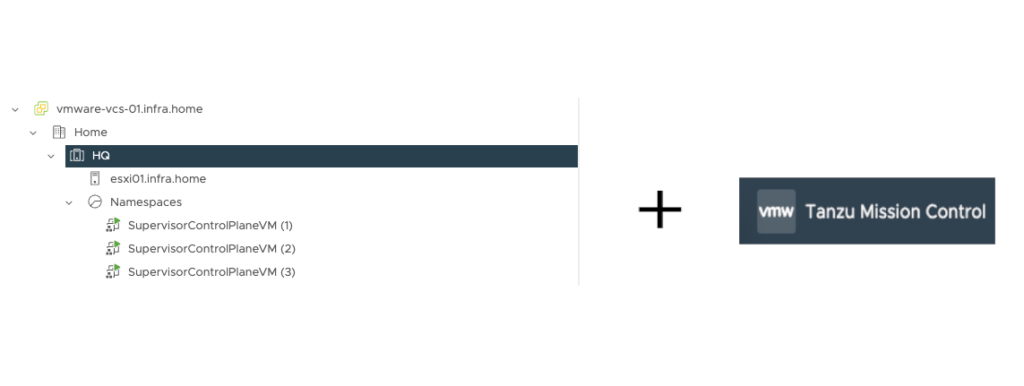
VMware Tanzu Mission Control is a centralized platform for simplified, multi-cloud, multi-cluster Kubernetes management. It gives you ability to manage clusters from a single point across public cloud providers (AWS, Azure, Google Cloud), vSphere or VMware Cloud infrastructure. You can create clusters, combine them into workspaces, install Tanzu Packages, create access policies or setup Velero backup. All this tasks can be achive, by TMC console. Remember, this is a SaaS solution running on VMware Cloud Services.
In this tutorial, I will show how to register Supervisor Cluster from vSphere with Tanzu environment. This is a good starting point, to the next administration tasks.
Requirements:
- Configured vSphere with Tanzu
Look at my previous posts to learn how to enable it (here I use vSphere with Tanzu + AVI LB):
vSphere with Tanzu + AVI Load Balancer
vSphere with Tanzu + HAProxy - Access to the Tanzu Mission Control
- Firewall rules and ports. Be sure to open the right ports and all network traffic to the *vmware.com site – https://ports.esp.vmware.com/home/Tanzu-Kubernetes-Grid+Tanzu-Mission-Control
1. Adding Supervisor Cluster to the TMC using VMware vSphere UI
This is the easiest way to achive this task. Outside this way, there is an option to register cluster using prepared by TMC .yaml file or TMC CLI.
But first, we need to log in to the VMware Cloud Servcies.
1. Go to the https://console.cloud.vmware.com/ and type your username and password.
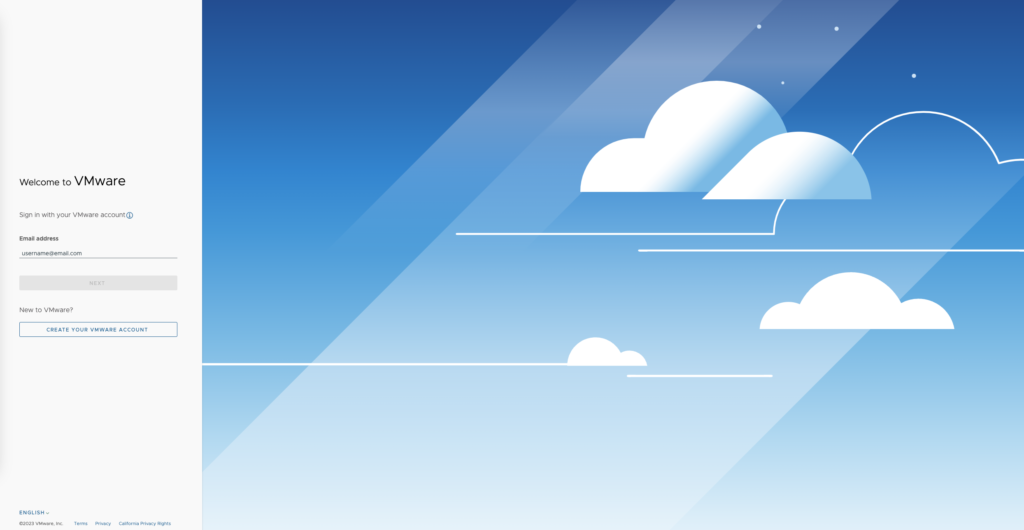
2. From the next screen, choose Launch Service below VMware Tanzu Mission Control.
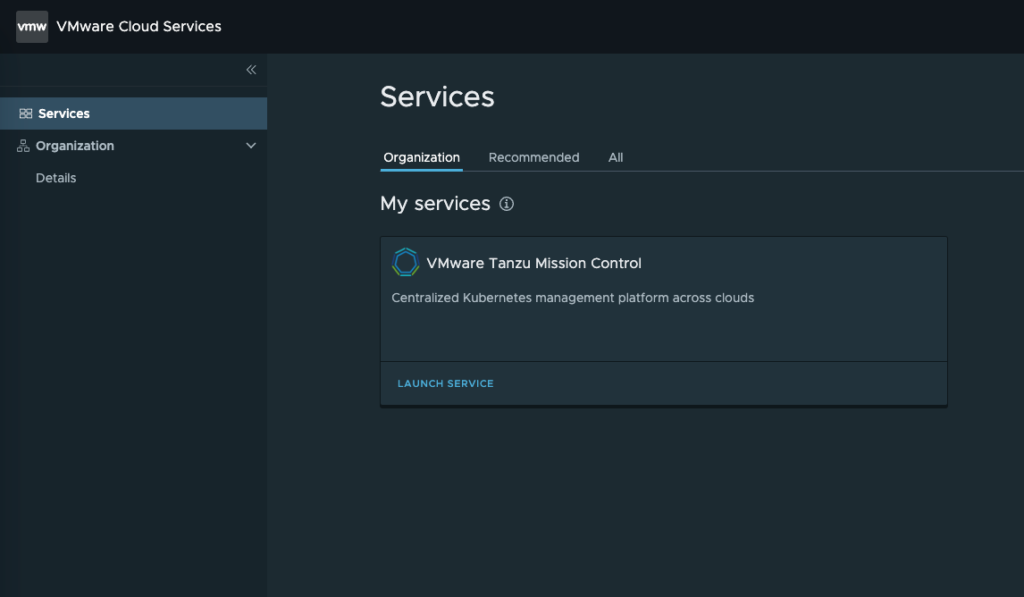
3. From the left pane choose Administration tab. Then, switch to the Management clusters tab.

4. Click Register Management Cluster and from 2 avaiable options, choose vSphere with Tanzu.

5.
– Name – This value can be anything. But, it’s a good practice to match this name with your, for example vSphere cluster where Supervisor is running.
– Default cluster group for managed workload clusters – in my case is a default one. You can create another cluster group and put Supervisor cluster there. More details about cluster groups you can find here: https://docs.vmware.com/en/VMware-Tanzu-Mission-Control/services/tanzumc-getstart/GUID-07782073-0803-4D93-9F27-D2F6EF2EBBAC.html
– Description & Labels values are optional. Labels can make life easier, especially if we have many management clusters, clusters, workloads etc. It helps to organize and identify your Kubernetes resources.
Click Next.

6. If you have a proxy you can choose it here. But remember, to create proxy object earlier: Administration->Proxy configurations->Create Proxy Configuration
I my case, this setup don’t need a proxy.
Click Next.
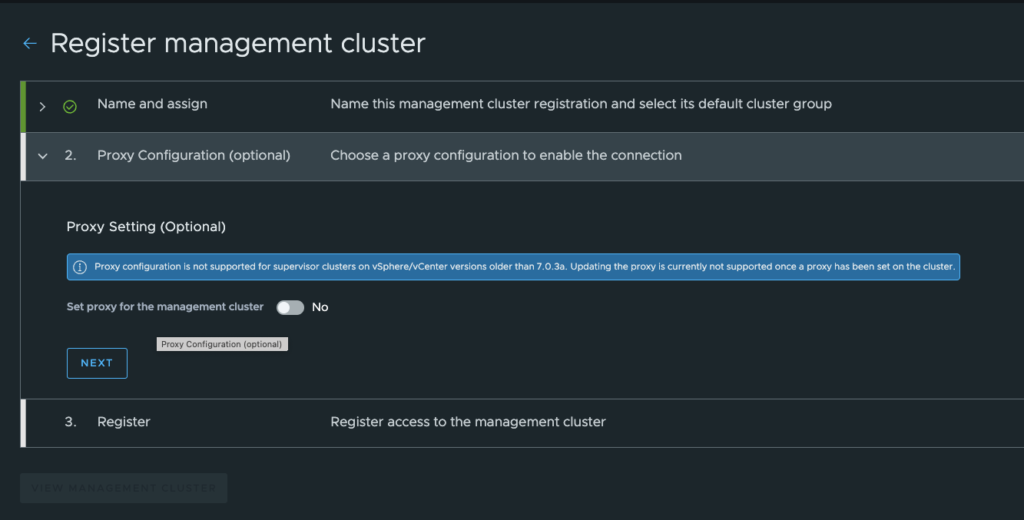
7. TMC generates registration URL. This link we need to paste in a dedicated place in the vCenter. Copy this link using small blue copy icon.
Remember, this URL expires in 48 hours.
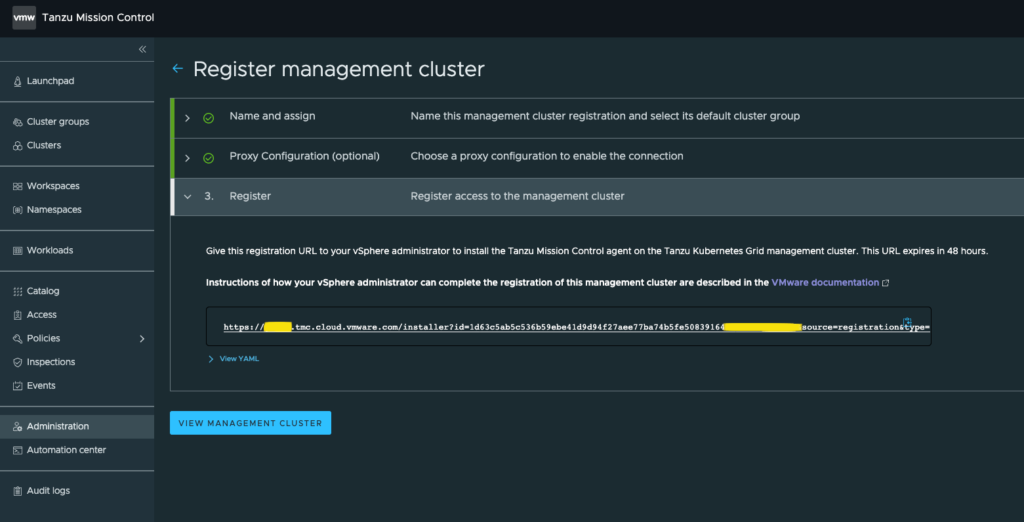
8. Log in to the vCenter server. Choose cluster where Supervisor cluster is running (HQ in my case). In Configure tab find TKG Service and Tanzu Mission Control. Paste in to the box registration link copied from the TMC.
Click Register.
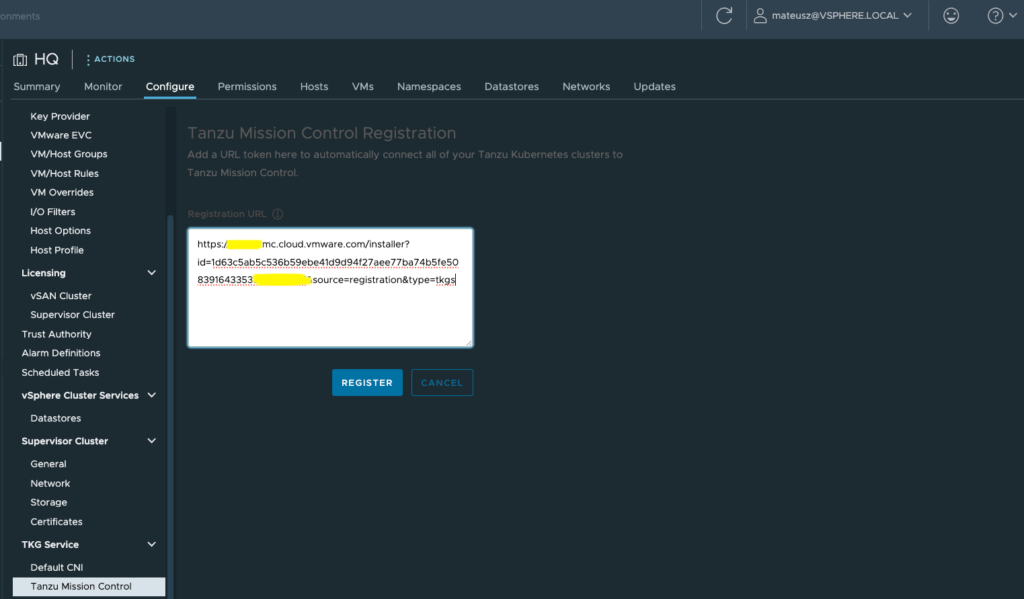
9. Registration process begin and it takes a while. Status will change from “Installation requested” to “Installation in progress”. You can monitor registration process also from TMC. Wait until all Agents will be green and status change to “Installation successful”.
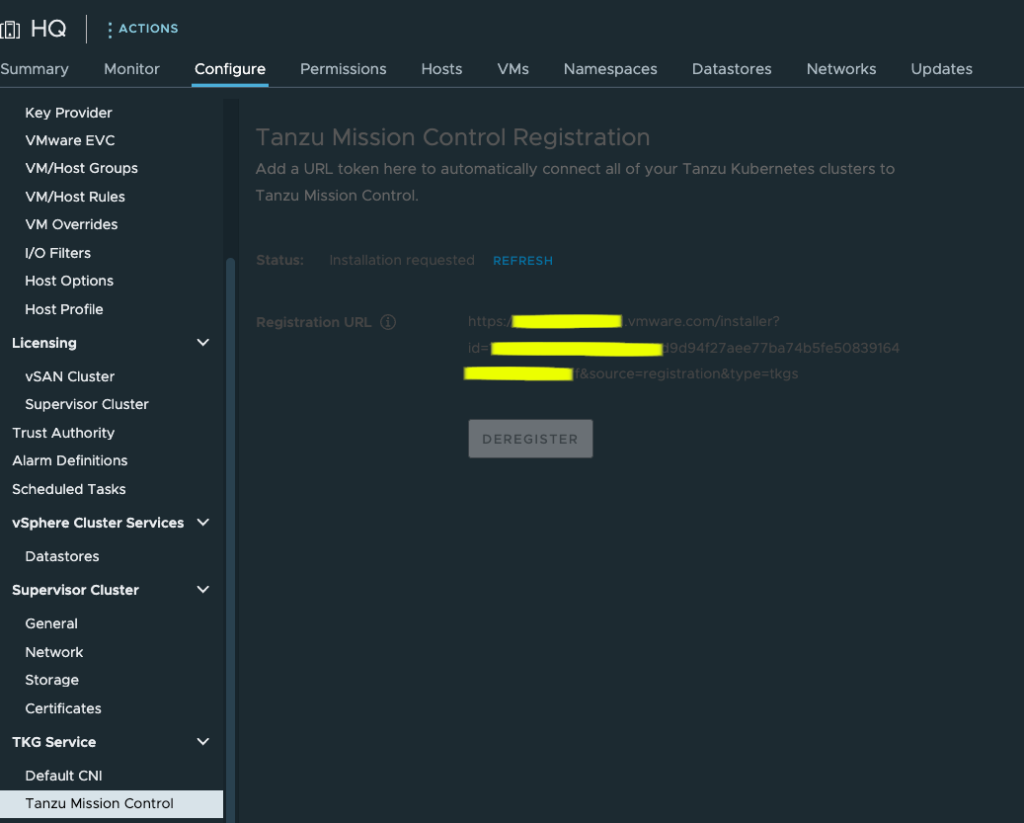
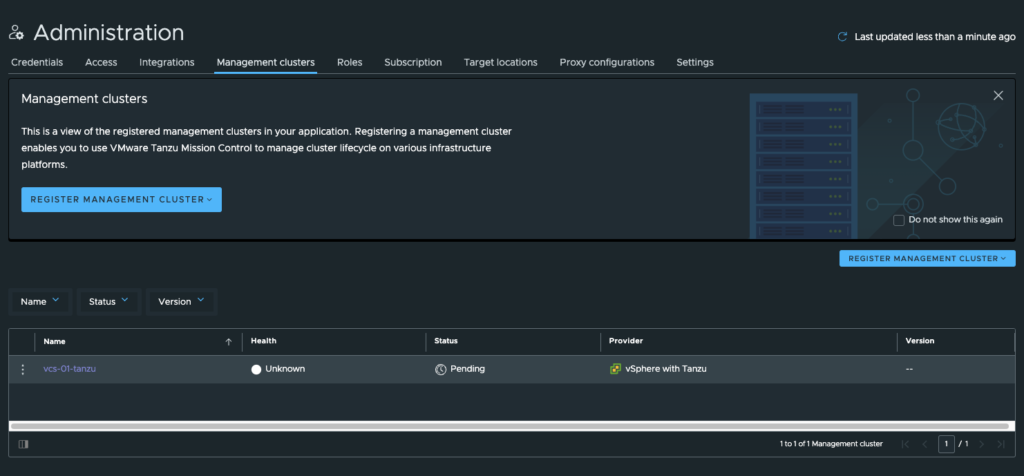
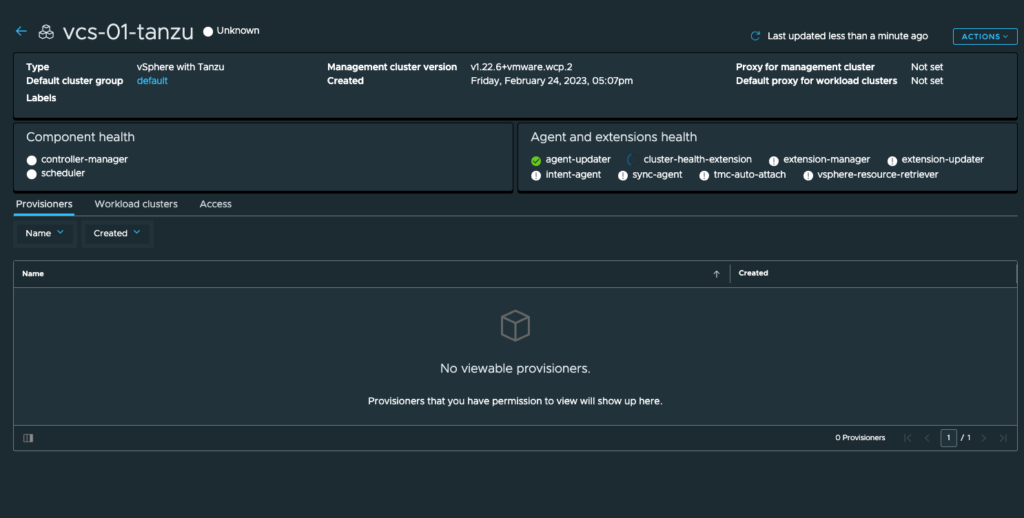
10. Registration completed and vSphere Supervisor Cluster was added to the TMC console 🙂


11. You can ask, where the new objects are installed? The answer is: in the dedicated nemespace existing in the Supervisor Cluster. In my case, it’s a svc-tmc-c39057
Whatever you use TMC or not, this namespace will exist. Numbers after “c” are generated randomly.

12. This is a list of all new objects created in my namespace svc-tmc-c39057.

2. Deregister Management cluster from TMC
If you want to deregister cluster, do it through TMC console. Click, 3 dots near Management Cluster name, choose Deregister and select first option “Deregister and remove agent (recommended)”
After that, TMC automatically remove all objects created during registration process. Try to avoid second, manual option. It’s a more difficult way to clean all things from Supervisor Cluster and can cause many problems – trust me. This is a safest way, to detach management cluster.

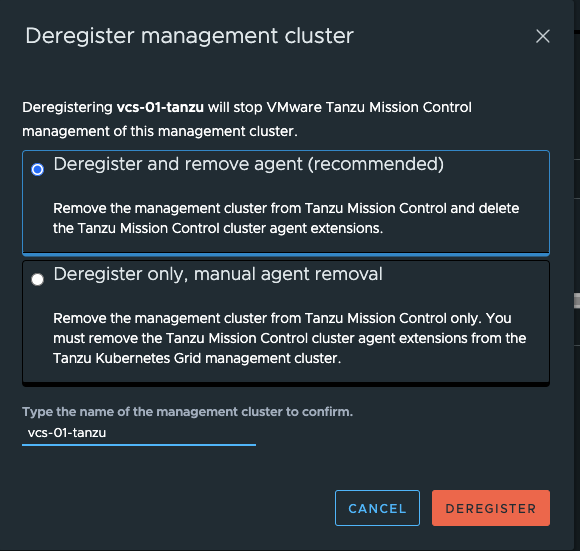
Summary
Supervisor Management Cluster from vSphere with Tanzu on-premise infrastructure was registered. As I mention at the beggining, this is a good starting point. In the next posts, I will show you more from Tanzu Mission Control.





























