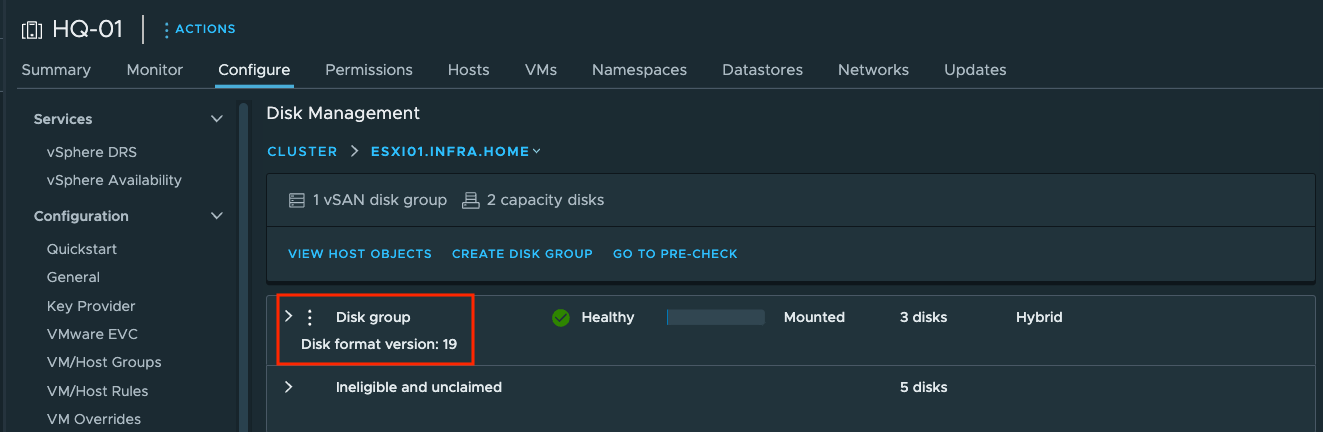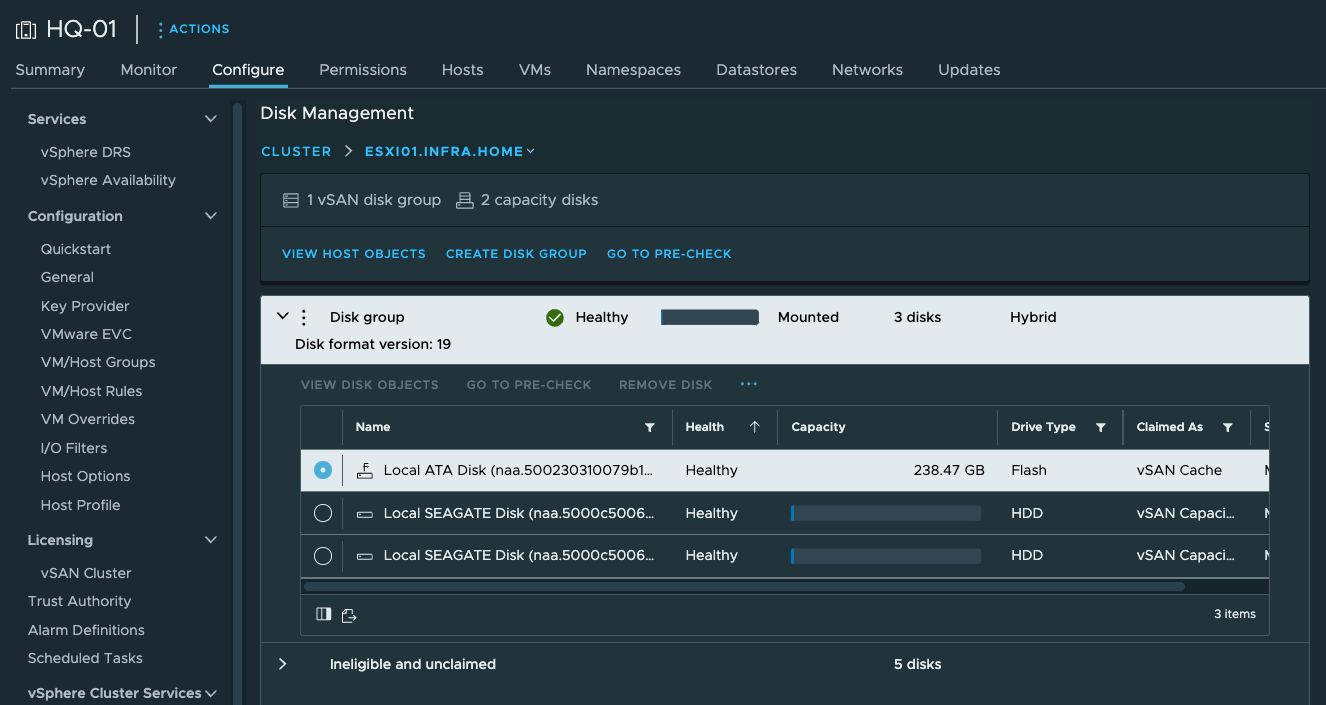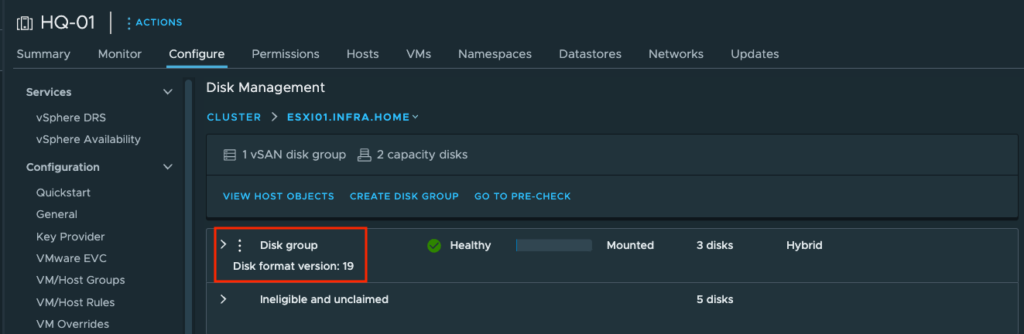
vSphere 8.0 U2 brings many improvements, fixes several problems and increases stability. After upgrading from vSphere 8.0 U1 to U2, there are some changes in vSAN as well. If vSAN cluster is running on the infrastructure, you need to rise disk version when you’re running the newest vSphere.
In this post, I will show how to update vSAN disk version in vSphere 8.0 U2.
Updating process
1. In a vSphere Client choose your vSAN Cluster. Go to the Configure tab and under vSAN section, choose Disk Management. If you check one of the ESXi hosts running vSAN, you can see that current disk version is 18.0.
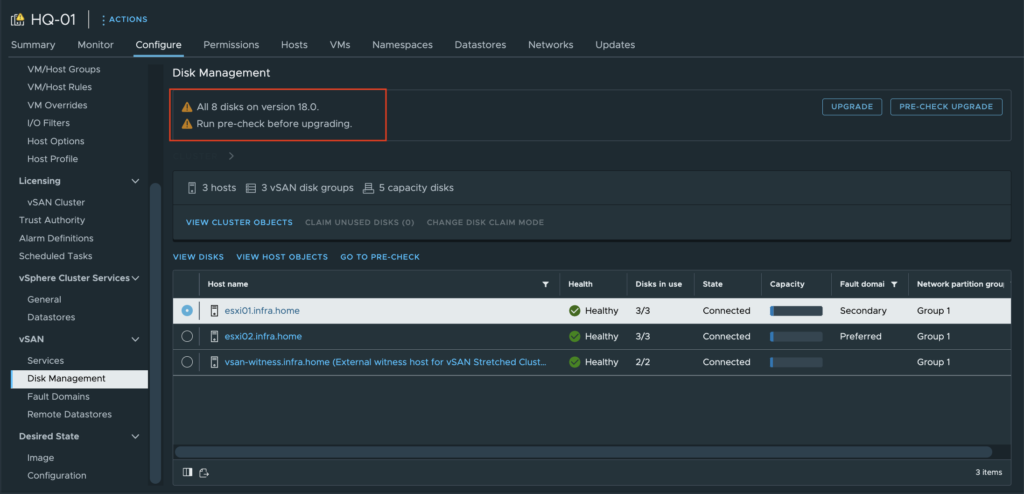
2. Run Pre-Check Upgrade to confirm that, disk can be upgraded.
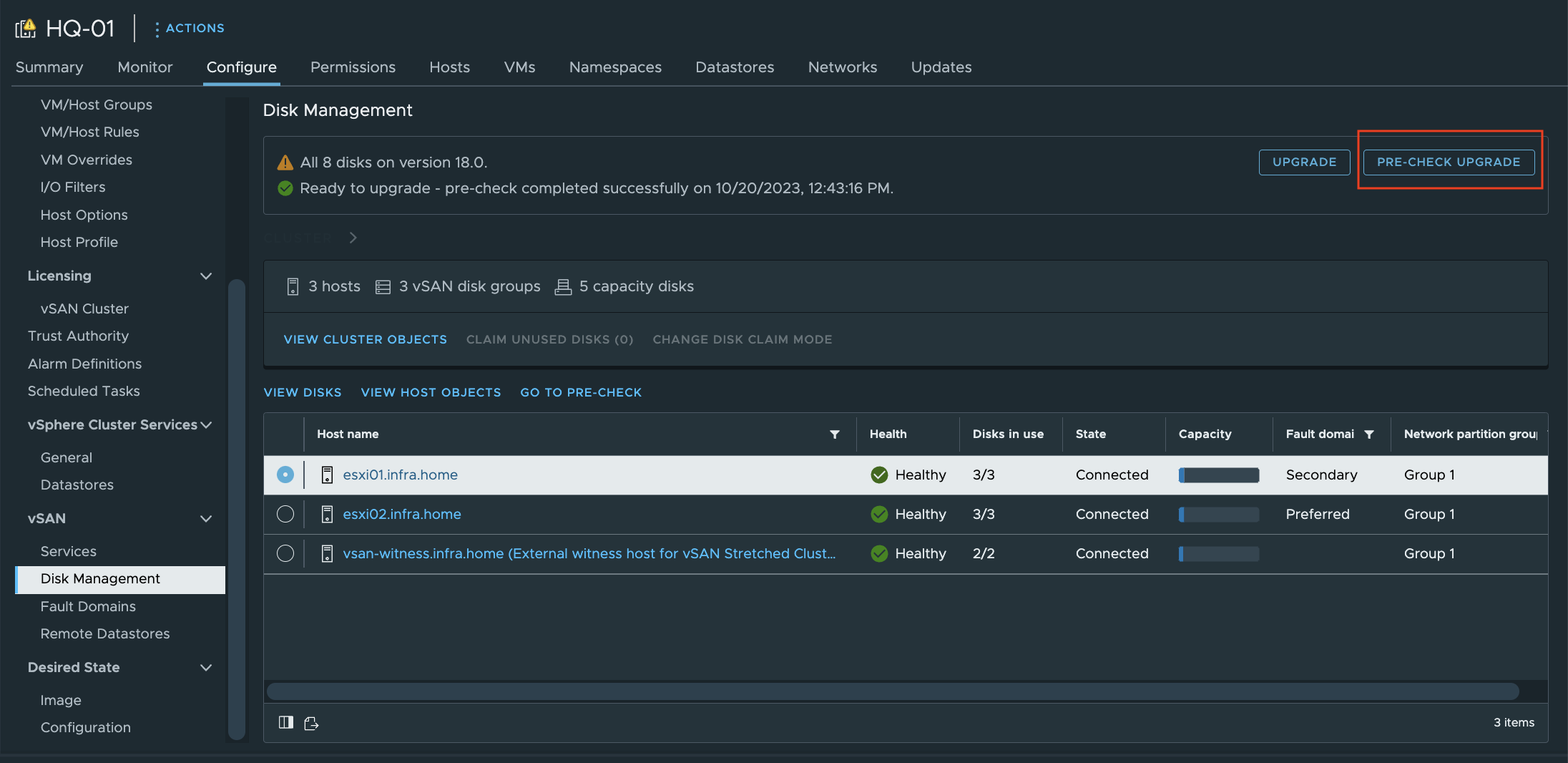
3. If everything is OK, go on and choose Upgrade option. Read the note and click Upgrade button.
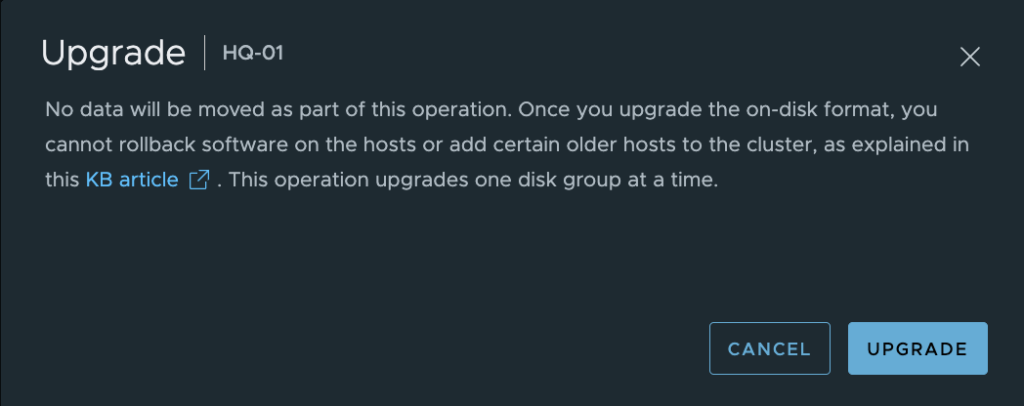
4. The update will start. This may take several minutes depending on the infrastructure size (number of ESXi hosts, disks, etc…)

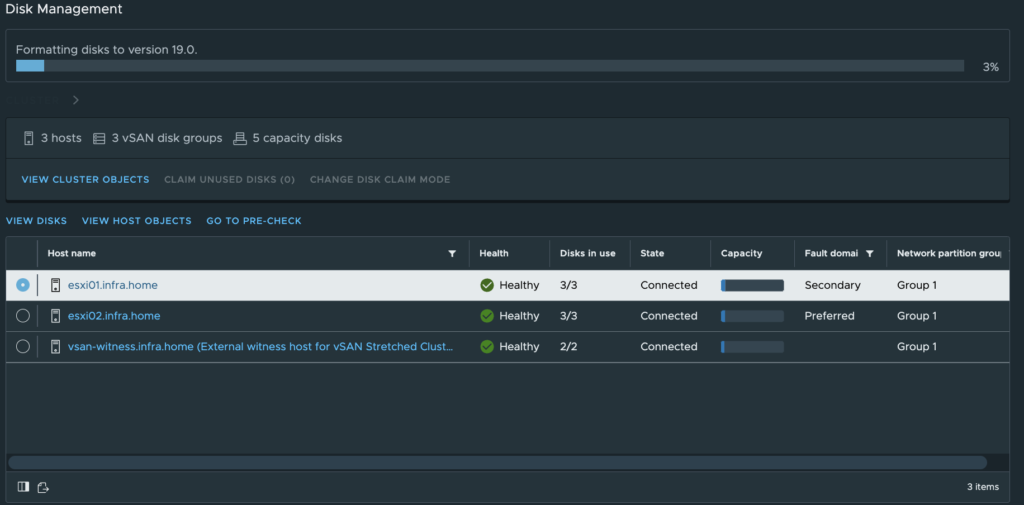
5. When update is finished, you should see a proper notification. Unfortunately, in the meantime I was logged out and there is no information about the completed process on the screen.
However, we can confirm the completion of the process by selecting any ESXi server and then clicking View Disks.
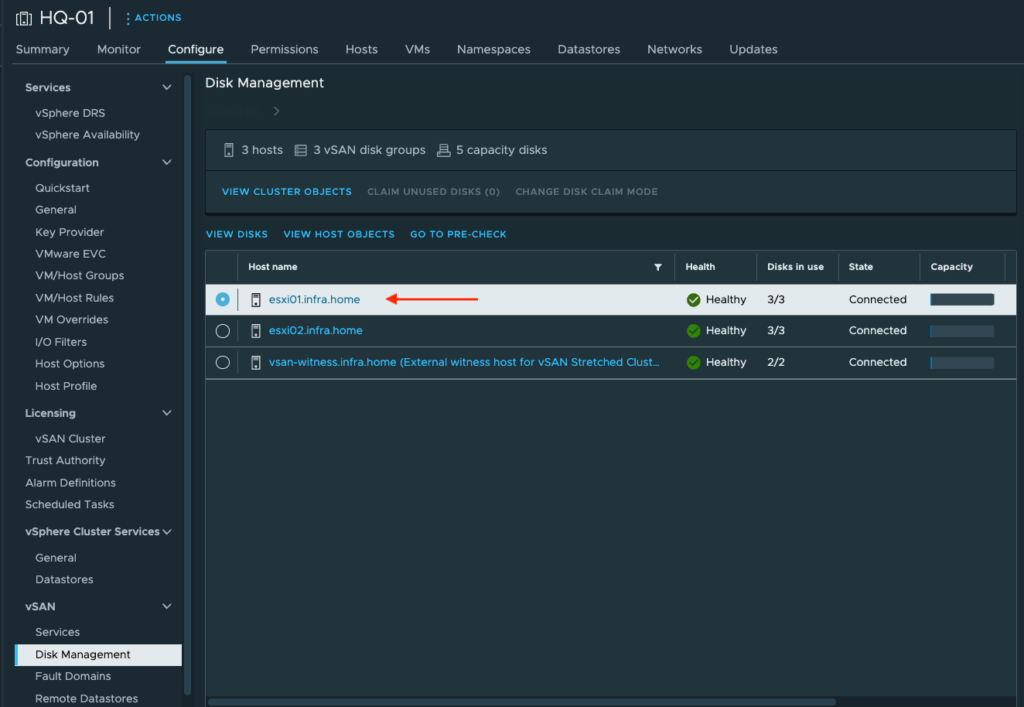
6. Now, under the Disk group there is an information – Disk format version: 19
That means, update was successful.