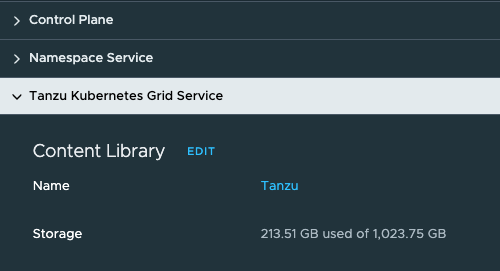If you’re using vSphere with Tanzu based on vSphere 7 and vSphere 8, you’ve probably noticed a lot of differences. From enabling Workload Management wizard to a separated section to editing the Supervisor cluster. Or more configuration options to limit number of objects in the vSphere Namespace. Another change is that, we don’t need to prepare Content Library in advance for vSphere with Tanzu deployment. Workload Management wizard will do it for us. But what if you have already downloaded and preapred Content Library?
In this quick and easy quide, I want to show you how to switch default Content Library to a new (or existing) one.
Requirements:
- vSphere 8
- enabled vSphere with Tanzu
1. Create a new Content Library for vSphere with Tanzu deployment
This step can be done before or after vSphere with Tanzu deployment.
If vSphere with Tanzu is running, go on. If not, you can look at my tutorial how to deploy vSphere with Tanzu here: https://vmattroman.com/vsphere-with-tanzu-vds-nsx-advanced-load-balancer-avi/ It’s for vSpere 7, but procedure is very similar to enabling Workload Management on vSphere 8.
1. Log in to the vCenter sever. Click in the upper left corner to “hamburger” icon and choose Content Library. On the next screen create a new Content Library with a provided settings. I checked “Download all library content immediately” to start download images (templates) after Content Library creation.
Subscription URL: https://wp-content.vmware.com/v2/latest/lib.json
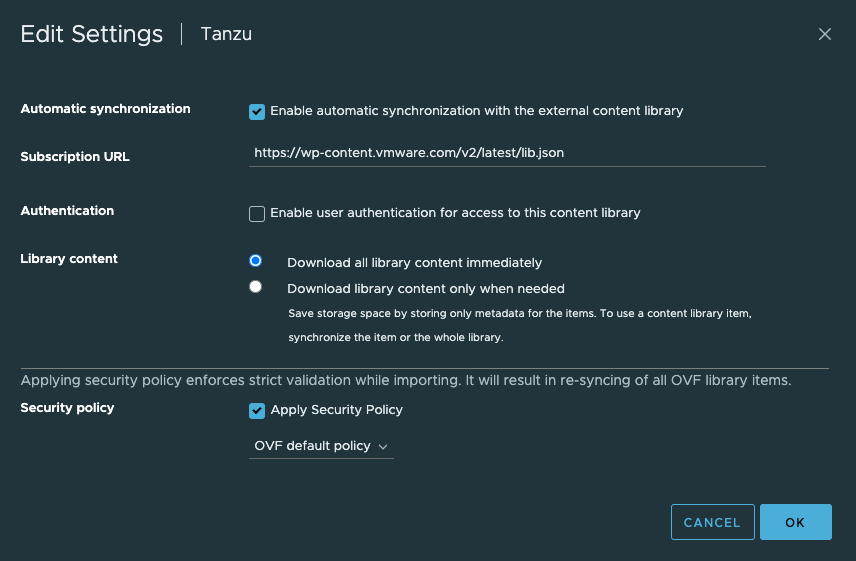
2. Two Content Libraries are listed. There are one main difference. The default one “Kubernetes Service Content Library” don’t have downloaded images. Templates are only fetched and used storage is less than 6 MB. The new one is fully downloaded.

2. Change Content Library on Supervisor
1. Click in the upper left corner to “hamburger” icon and choose Workload Management. Choose desired Supervisor cluster. In my case, this is supervisor01

2. Go to Configure tab. From the left pane choose General and than Tanzu Kubernetes Grid Service. Edit Content Library settings.
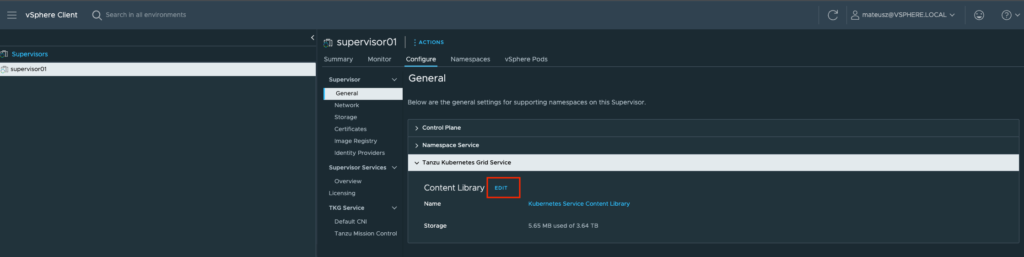
3. Choose “Tanzu” Content Library and apply changes with OK button. Remember, this change will impact to all running vSphere namespaces. That means, vSphere namespaces now will start using a new Content Library.
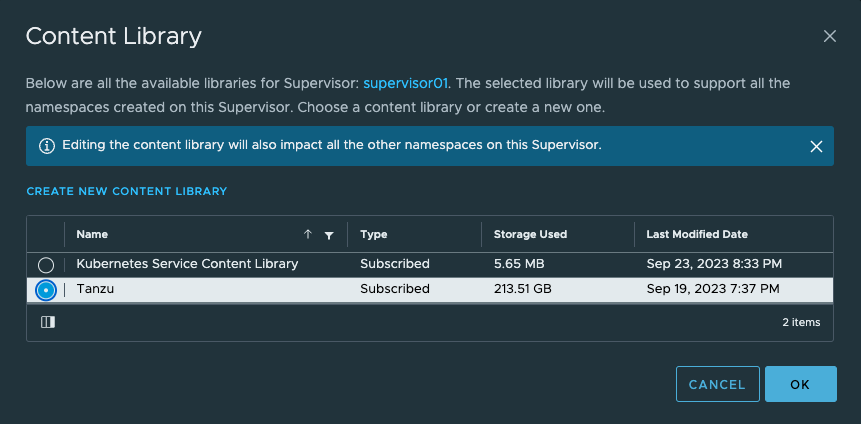
4. Deleting process of old “Kubernetes Service Content Library” start immediately.

5. After a while, a new Content Library will be set as default.