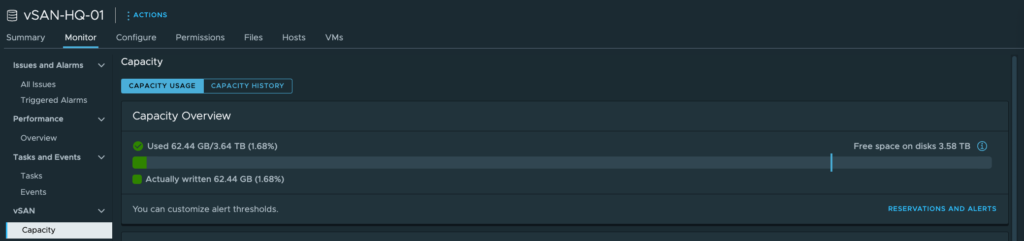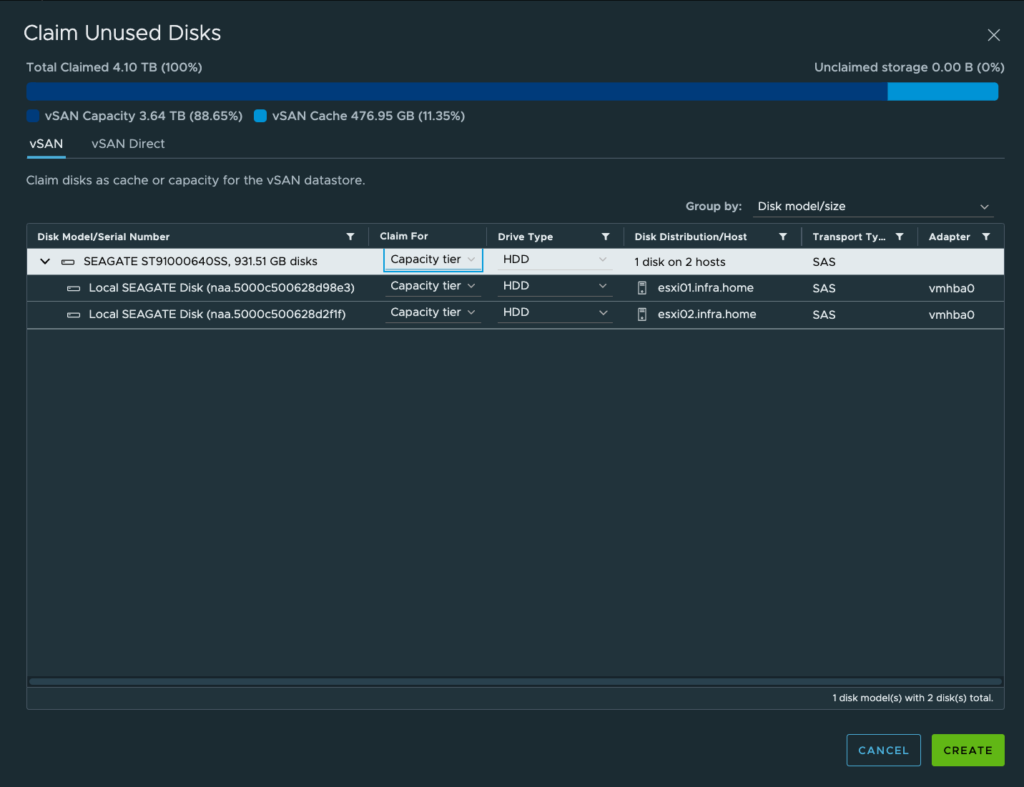
The challenge is easy – vSAN datastore is running out of space and need to be expanded.
The whole process is a quite obvious. If there are free disk slots in a ESXi hosts, get a new drives, install in the servers and reconfigure vSAN capacity pool from the vCenter.
In this post, I will show you how to expand existing vSAN capacity pool with a new disks.
1. vSAN capacity overview
I have a 2 ESXi hosts: esxi01 and esxi02. This machines runs vSAN in a Hybrid mode with 1 SSD cache disk and 1 HDD capacity disk. To both of them, I’ve added second SAS HDD 1 TB capacity disk (the same as in existing configuration)
From the Storage Devices tab on ESXi hosts, new disks has a “Not Consumed” status.
Remember to add disks with the same size to all ESXi hosts in your cluster.
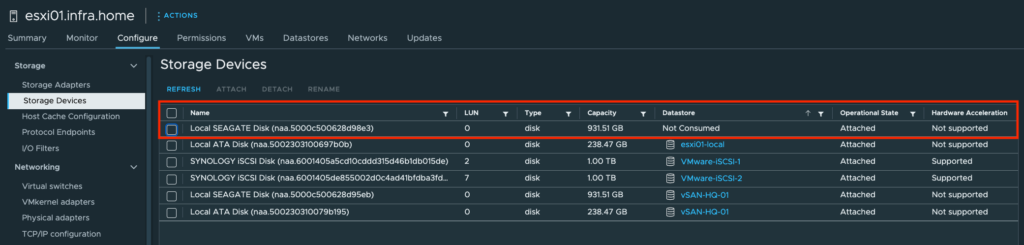
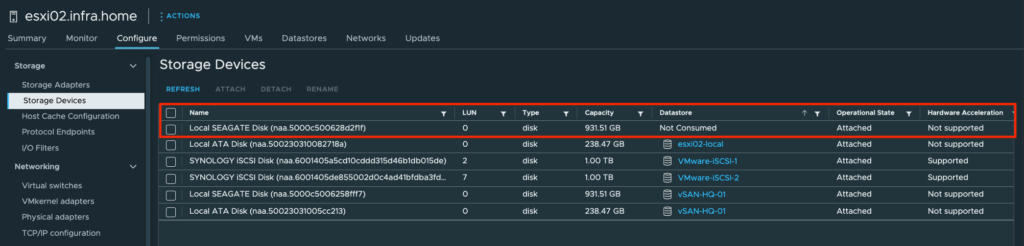
Total of available capacity on the vSAN datastore is 1.82 TB
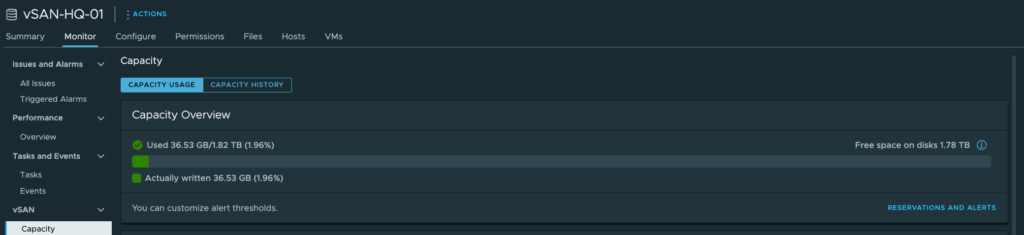
2. Expanding vSAN capacity pool
1. Choose vSphere cluster where vSAN is running. Go to the Configure tab. Under vSAN section, mark Disk Management.
There are visible ESXi hosts with configured vSAN including Witness node (when it’s a vSAN 2 node cluster)
Also, there is a status that 2/3 Disks in use.
– 1st disk(s) is from Cache group,
– 2nd disk(s) is from Capacity group,
– 3rd disk(s) is an additional which we want to add.
Choose “Claim unused disks (2)“
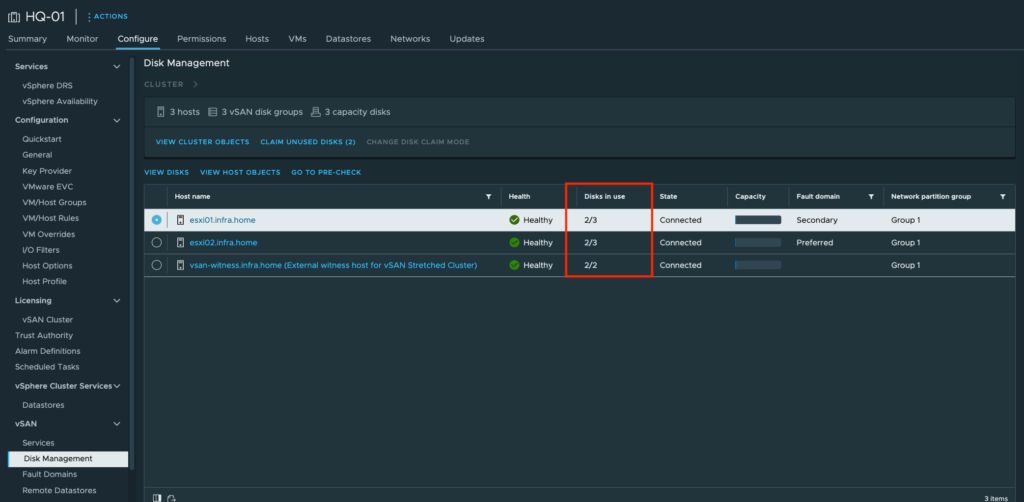
2. In the next window, there are visible a two new HDD disks from both ESXi hosts.
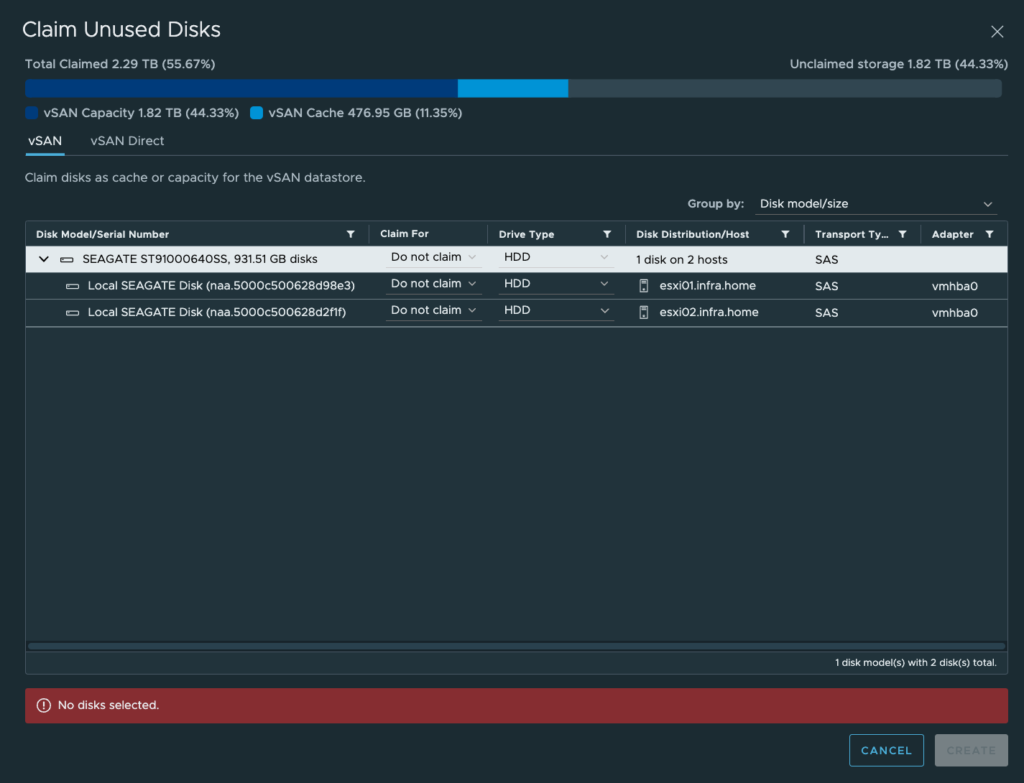
3. Expand “Do not claim” list and choose Capacity tier. After that, all disks below changes status from “Do not claim” to “Capacity tier“
Click Create.

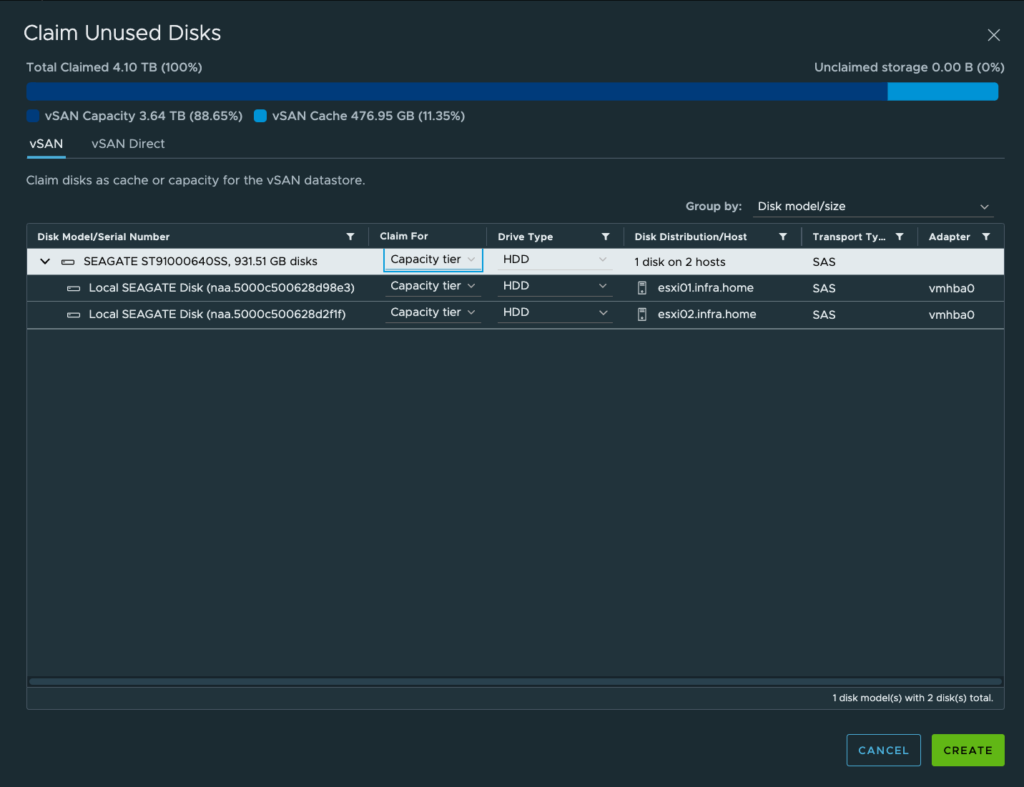
4. Process of expanding capacity pool will start. It’s a online operation. That means, VMs running on the vSAN datastore will not be impacted.


5. Done! Number of Disks in use to both ESXi hosts are changed from 2/3 to 3/3.
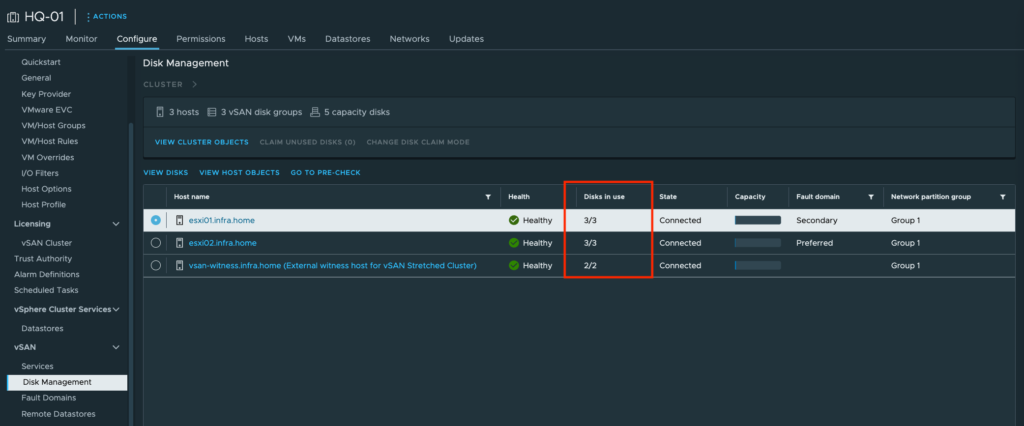
6. After this changes, Total of available capacity increased from 1.82 TB to 3.64 TB on the vSAN datastore.