Everyone who want to start playing with VMware need some hardware. It can be personal laptop or PC.
First, we start with install VMware Workstation (for Windows) or VMware Fusion (for Mac). This is software to create virtual machines. If you like VirtualBox, you can use it too.
Next, download ESXi ISO image from official VMware website. Use this imge to install hypervisor working like virtual machine using VMware Workstation or Fusion.
In smaller environments, if you only need simple testing it’s ok. You can install one or two ESXi VMs, few linux servers and here we go. But, what if you want install more things like VMware vCenter, vRealize Operations, Horizon or NSX-T ? It’s a big appliances and deploy it on 16 GB or 32 GB machine is a nightmare…
I really recommend to get some dedicated machine(s) if you think seriously about this. At below there are specification of my home lab.
1. Server
For a long time I use one Dell Precision T7600. It has 2x Intel Xeon CPU E5-26880 2.70GHz, 128 GB of RAM, 2x network cards with 1 GB Ethernet NICs and PERC H710P storage adapter. At this moment is installed ESXi 7.0 U2.
It’s a great machine and can handle many running virtual machines with quite heavy load.
The reason why I choose this one is support to Xeon CPUs, easy and cheap way to expand RAM. Plus it’s not expensive, big, heavy and noisy like standard rack server.
The advantege of phisical machine unlike virtual one (ESXi installed on laptop) is you can really touch, connect the cables and feel ‘real’ hardware.
2. Storage
You need some space to store your virtual machine files and all other stuff. I am using 4-bay
Synology NAS DS918+ with 2x 1 Gigabit Ethernet ports. There are to 2 disk pools.
First is a pool with 2x HDD WD RED 4 TB disks with better performance. It’s mapped to the Dell ESXi through iSCSI protocol. This is a great set to easily store virtual machines data with good resposivnes. A lot bettter than store it on NFS with this NAS and 1 GB NICs.
Second pool is slower, less critical and has 2x HDD Seagate 1,5 TB disks.
This pool is mapped to ESXi through NFS protocol. I store there ISO images, templates, things that are less frequently used.
3. Network – Part 1
Ubiquiti UniFi Dream Machine Pro combine router, switch and firewall in one box. Easy to setup and use.
It has 8x 1 Gigabit Ethernet ports, dual WAN ports and 2x 10 Gigabit SFP+ ports.
It’s a great option if you need device that is reasonable, have multiple configuration options like VPN, VLANs, port forwarding, static routes, DHCP or edit firewall rules. You can mange your network inventory (only Unify devices) from one place. It’s very convinient. Saves more time if you want to build wide, secure and manageable home network.
4. Network – Part 2
Ubiquiti US-8-150W this is a small, simply switch with 8x 1 Gigabit Ethernet ports and 2x SFP ports. It’s connected to UDM-PRO. To both devices I have connected all my lab inventory. No problems with configuration, support ESXi 6.7 and above, works good. Of course bigger swtich with more ports would helpful, but at this moment, for the lab purposes is just great.
















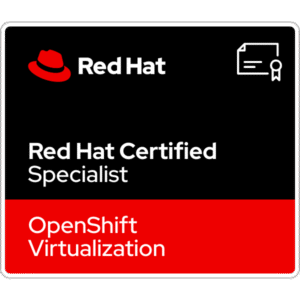










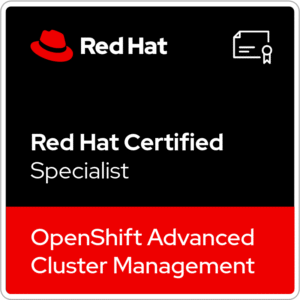









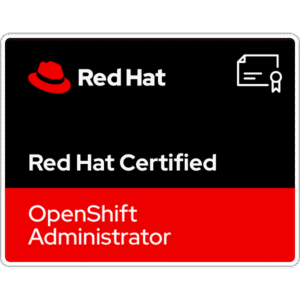
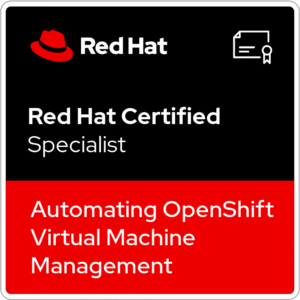






8 Comments
I recently bought a Dell Precision T7600 to do just what you described in your blog post. I had no issues installing esxi 7 but the computer refuses to boot in uefi mode. It just sits at a black screen. If I switch to legacy boot, esxi starts to boot up but eventually fails. Searching the Internet a few people have experienced the same problem. Their only fix was to upgrade to a 7610. You are the first person I have seen that got esxi 7 to work on a T7600. I have tried the Dell custom ISO as well as the regular one. Is there anything special you did to get it to work on the T7600? Thanks in advance for any advice you may have.
Hi Josh,
What version of ESXi do you try to install? Max version of ESXi 7 in my case is Dell custom U2 + last patches. I have troubles with U3. I can install it, but there is some errors during booting ESXi.
I tried VMware-VMvisor-Installer-7.0.0.update03-20328353.x86_64-Dell_Customized-A08.iso
One other difference is I don’t have the extra PERC H710P storage adapter. I am just using what is on the motherboard. The installs all work fine through the SAS controller on the motherboard as well as the SATA ports on the motherboard and even installing to a USB drive but the system goes to a black screen every time it tries to boot up in UEFI mode. It starts to boot in legacy mode but eventually fails which is understandable as Vmware said they no longer support that.
Downloaded and installed VMware-VMvisor-Installer-7.0.0.update02-18538813.x86_64-DellEMC_Customized-A07.iso
Same issue. Installs just fine, system boots and just sits at a black screen.
When I go to the VMware Compatibility Guide and type in C600 it does say it is supported for esxi 7
Some more interesting information. I found some information about Vmware not booting on older hardware with FAT partitions. It mentioned using Gparted to convert the boot partition from FAT to FAT32.
So I created a Gparted Live USB drive. I could not get the T7600 to boot from that either but I can get it to boot from other computers. It seems interesting that the T7600 is not able to boot Gparted Live USB drive or Esxi 7. Both just go to a black screen and do nothing.
So I brought the drive with esxi 7 installed on it to another computer that had no issues booting the Gparted Live usb drive. I then mounted the boot partition and copied the data to a temp folder. Then changed the boot partition to FAT32. Then copied that data back to the boot partition.
I then brought the drive back over to the T7600 and again got a black screen on boot.
I have read several internet posts about people being able to get the T3600 and T5600 to run esxi 7 as well. I am at a loss as to how to get this to boot esxi 7.
Well I finally got ESXI 7 U2 to boot up. Apparently some issues with corrupted efi partition that I was able to fix by copying the files out of the efi partition, reformatting it and copying the files back. Then I also noticed that the efi boot option in the system boot options was set to EFI\Vmware\Safeboot.efi instead of \EFI\BOOT\BOOTx64.EFI.
Regardless of all that, ESXI 7 U2 does not see my drives connected to the SAS controller on the motherboard. It only sees drives connected to the SATA connectors on the motherboard. Which is weird because when I look at the compatibility on Vmware website it looks like it should see the drive.
https://www.vmware.com/resources/compatibility/search.php?deviceCategory=io&details=1&partner=46&releases=578,518,508,448,485&keyword=c600&page=1&display_interval=10&sortColumn=Partner&sortOrder=Asc
Going to assume that if I purchase a PERC H710P storage adapter and connected my drives to that, then ESXI 7 will see drives?
Im late to this party, but if anyone cares to know, I am running 8.03 on 2 – T7600’s using a PERC H730P cards. I had to take the OS disk after installing ESXi, copy all the files off the first 100MB partition, re-format it from FAT16 to FAT32, copy everything back and then point to \EFI\BOOT\BOOTx64.EFI. Once done, in UEFI boot mode through the BIOS, I am running the latest version. Everything seems to work fine so far.
Thanks Josh for the idea of reformatting the drives and copying the files.