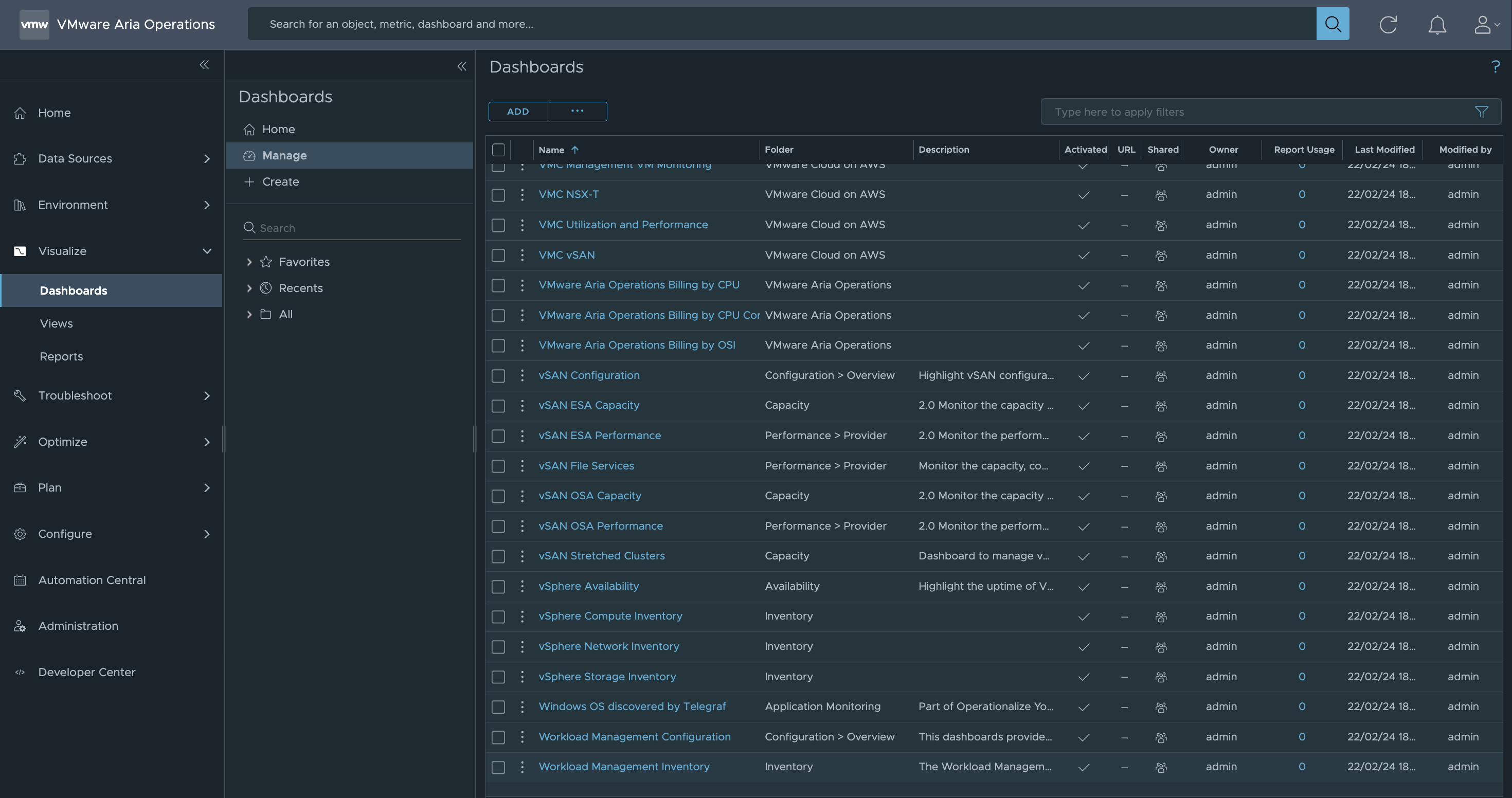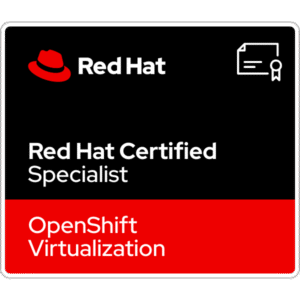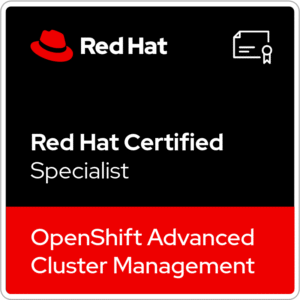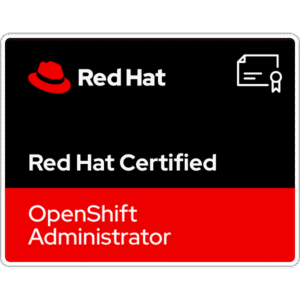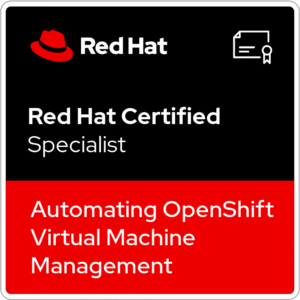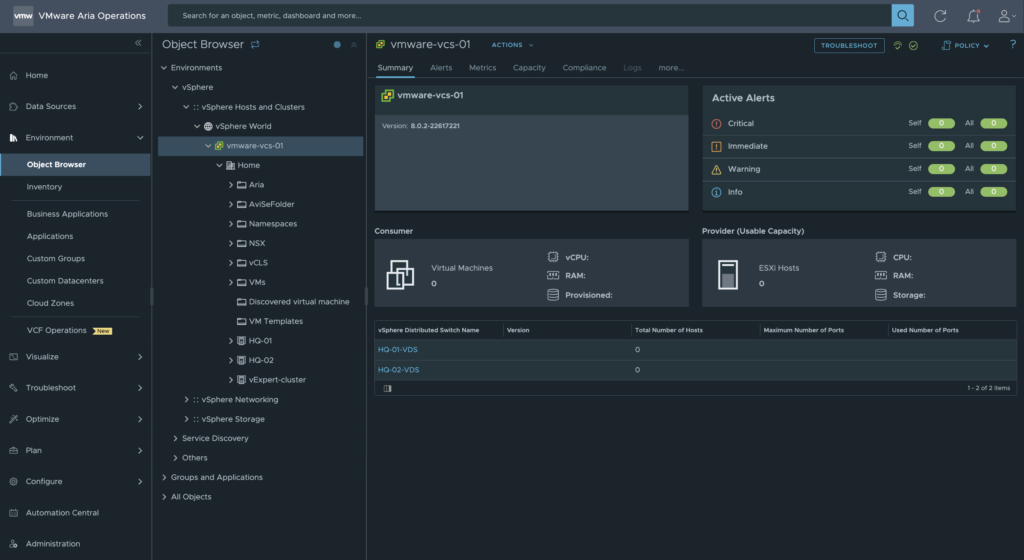
VMware Aria Operations is a tool for monitoring infrastructure, virtual machines, predict resource demands or costs and more. Most of you want to visualize, provide logs and information from the VMware vCenter Server.
In this article I will show how to enable monitoring for VMware vCenter Server in VMware Aria Operations.
1. Creating integration between VMware Aria Operations and VMware vCenter Server
1. Log in to the VMware Aria Operations.
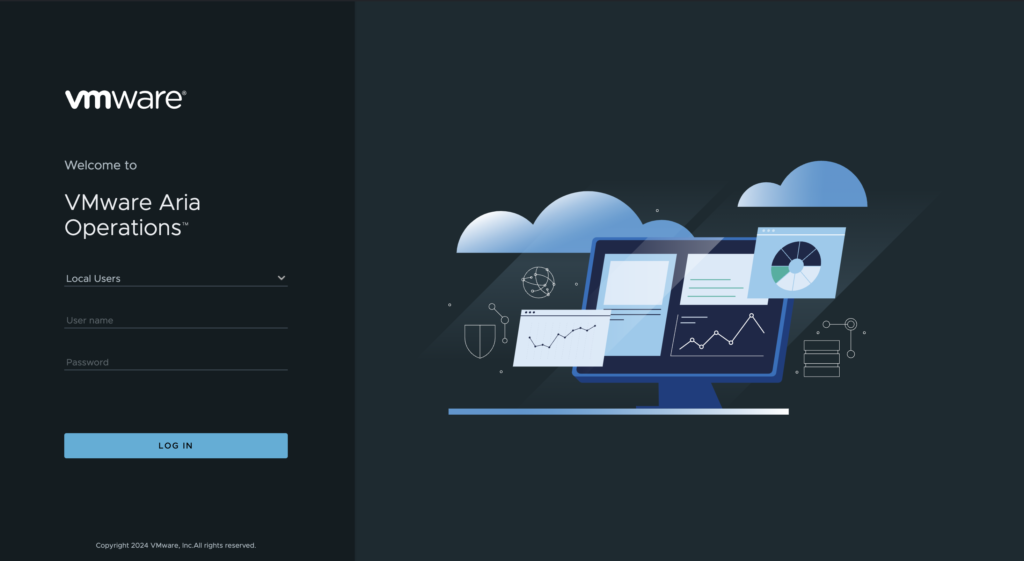
2. Go to the Integrations tab and than Repository section.
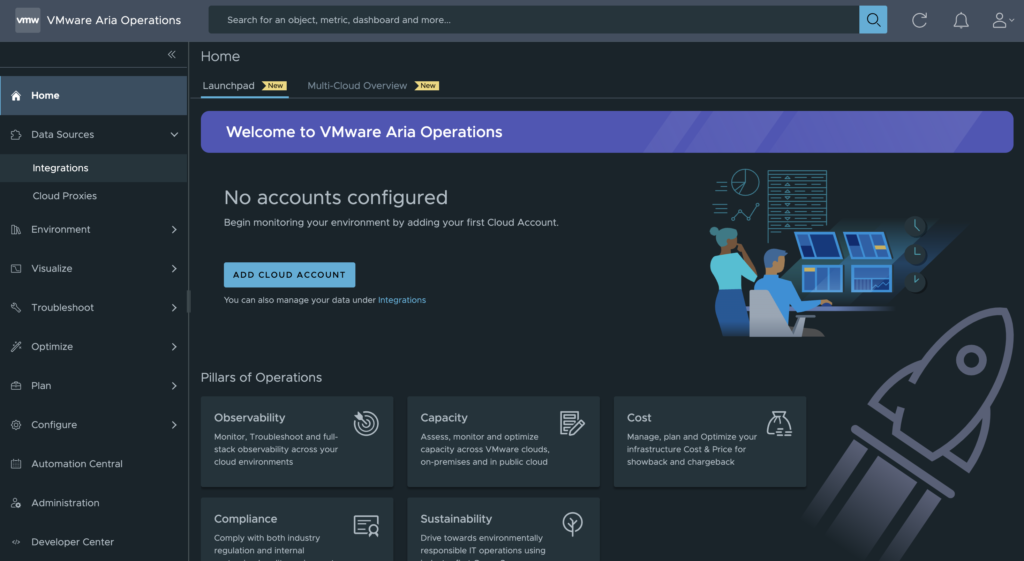
3. In the Repository tab choose vCenter button. On the next screen, choose Add Account.
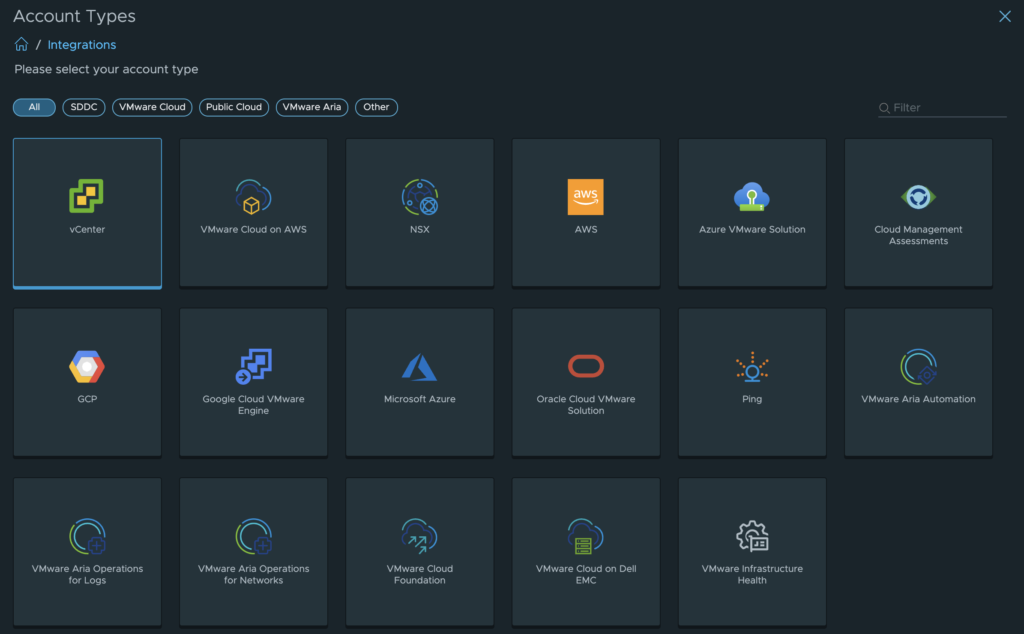
4. Provide details about your vCenter Server:
– name: this is the name visible in the Aria Operations;
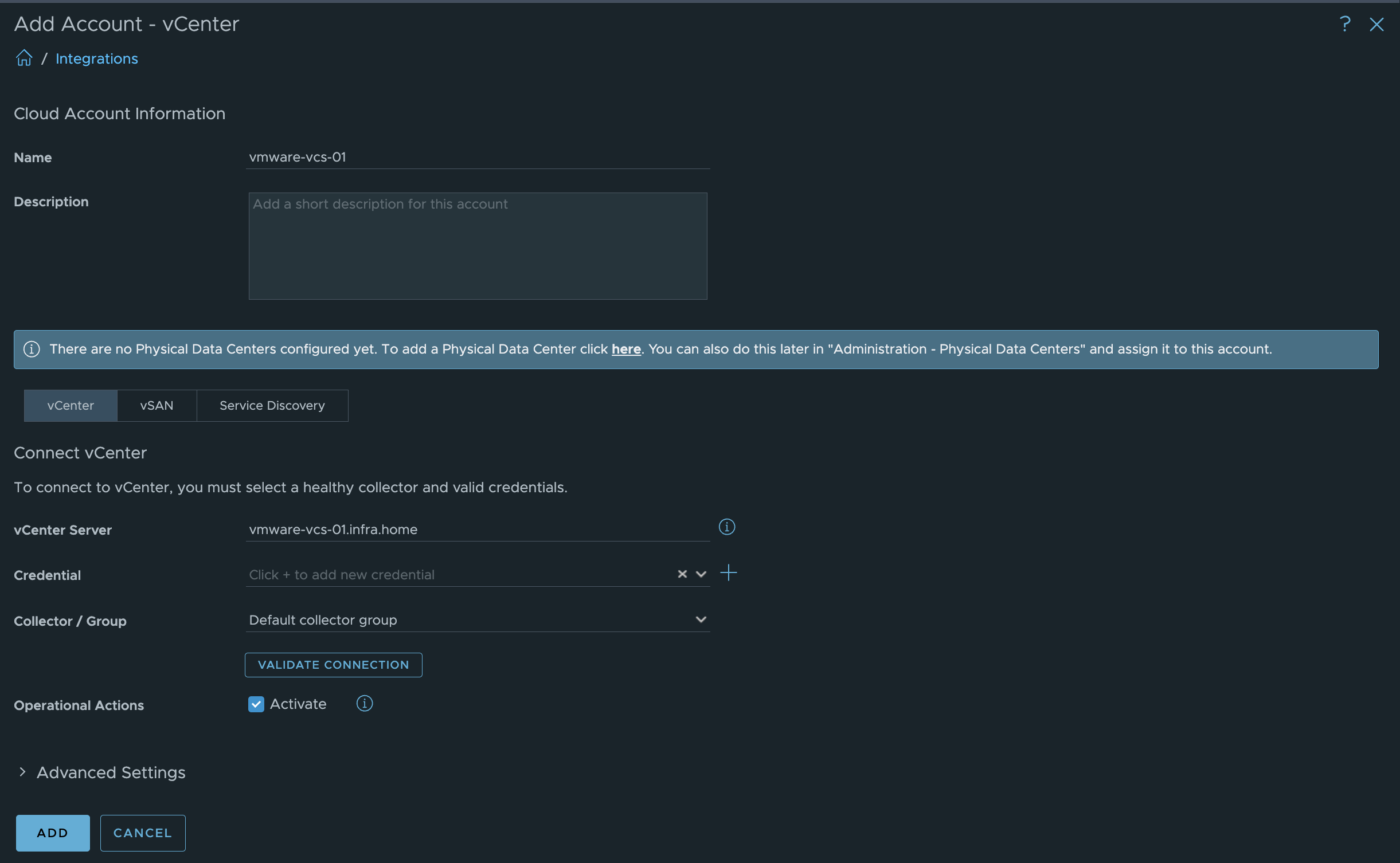
4a.
– Service Discovery – Activate it to get more data from services running on the virtual machines.

4b.
– vCenter Server – Type FQDN or IP address of the vCenter Server.
4c.
– Credential: choose earlier created credentials or create a new one, using plus (+) button.
If you create fresh credential, type Credential name which is a name of credential entry, user name and password with privileges to access to the vCenter Server. Click OK.
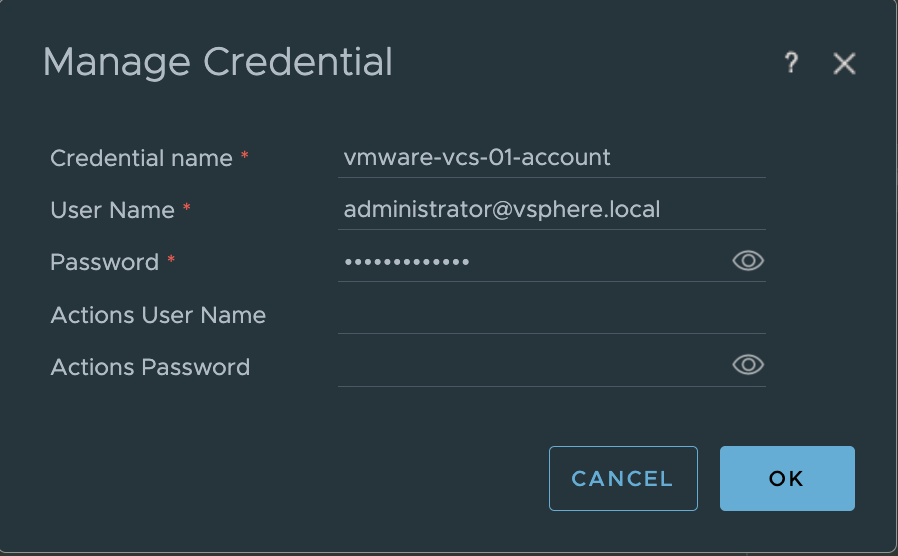
4d.
– Collector/Group: choose default Collector group.
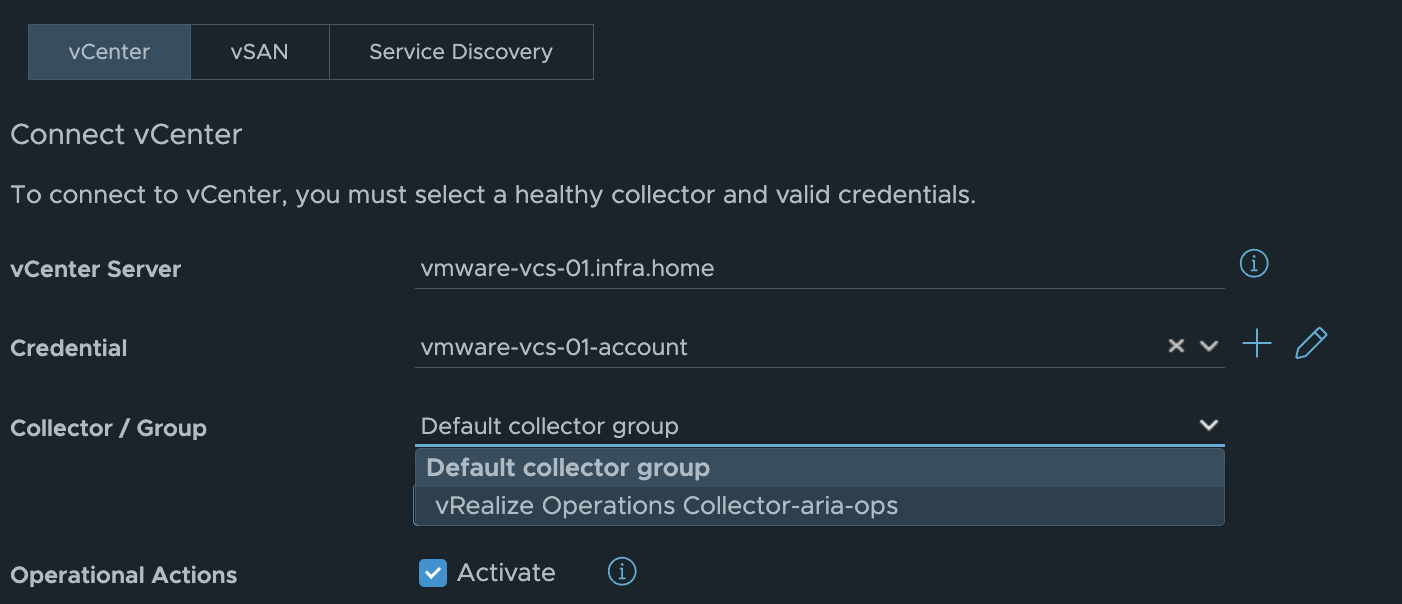
5. Test connection from Aria Operations to vCenter Server using Validate Connection button. Accept Certificate.
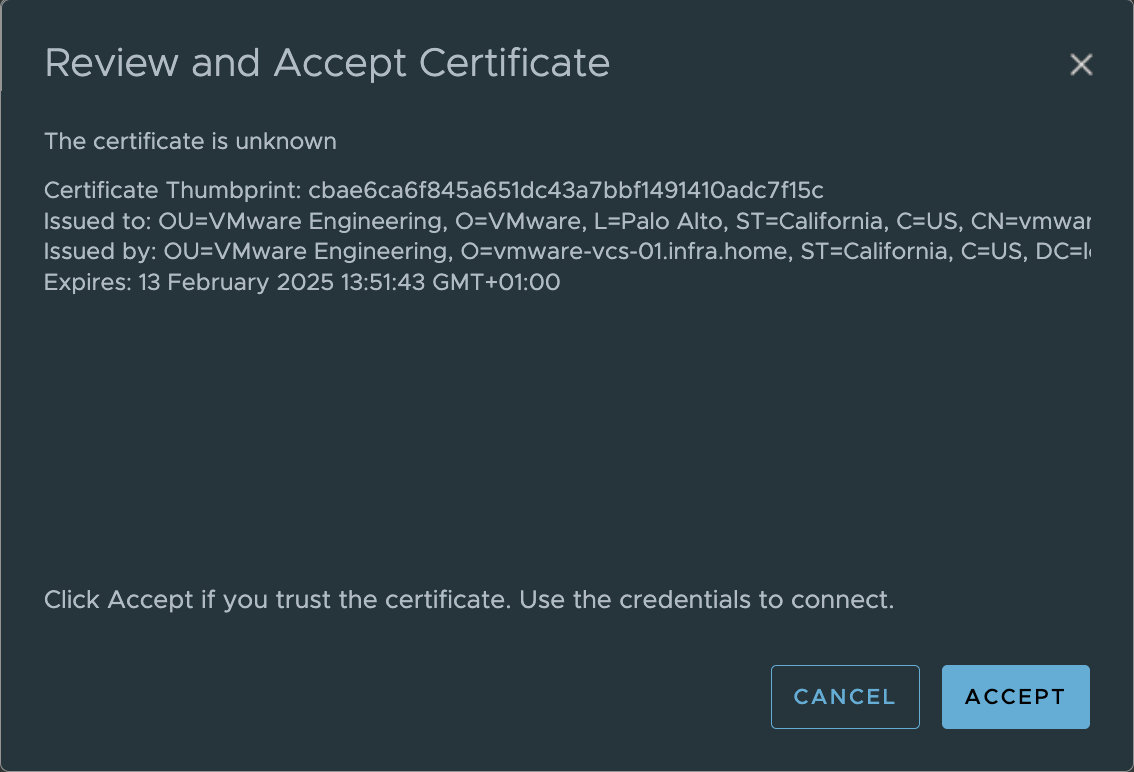
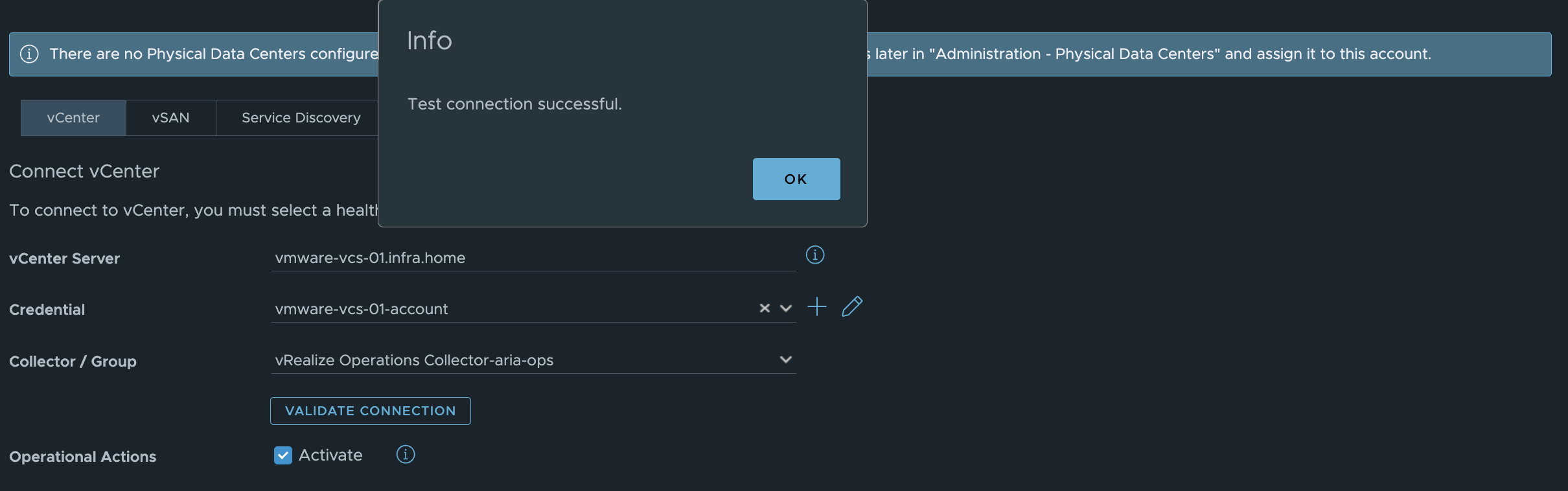
6. In Advanced Settings you can change value Provide data to Sphere Predictive DRS from false to true.
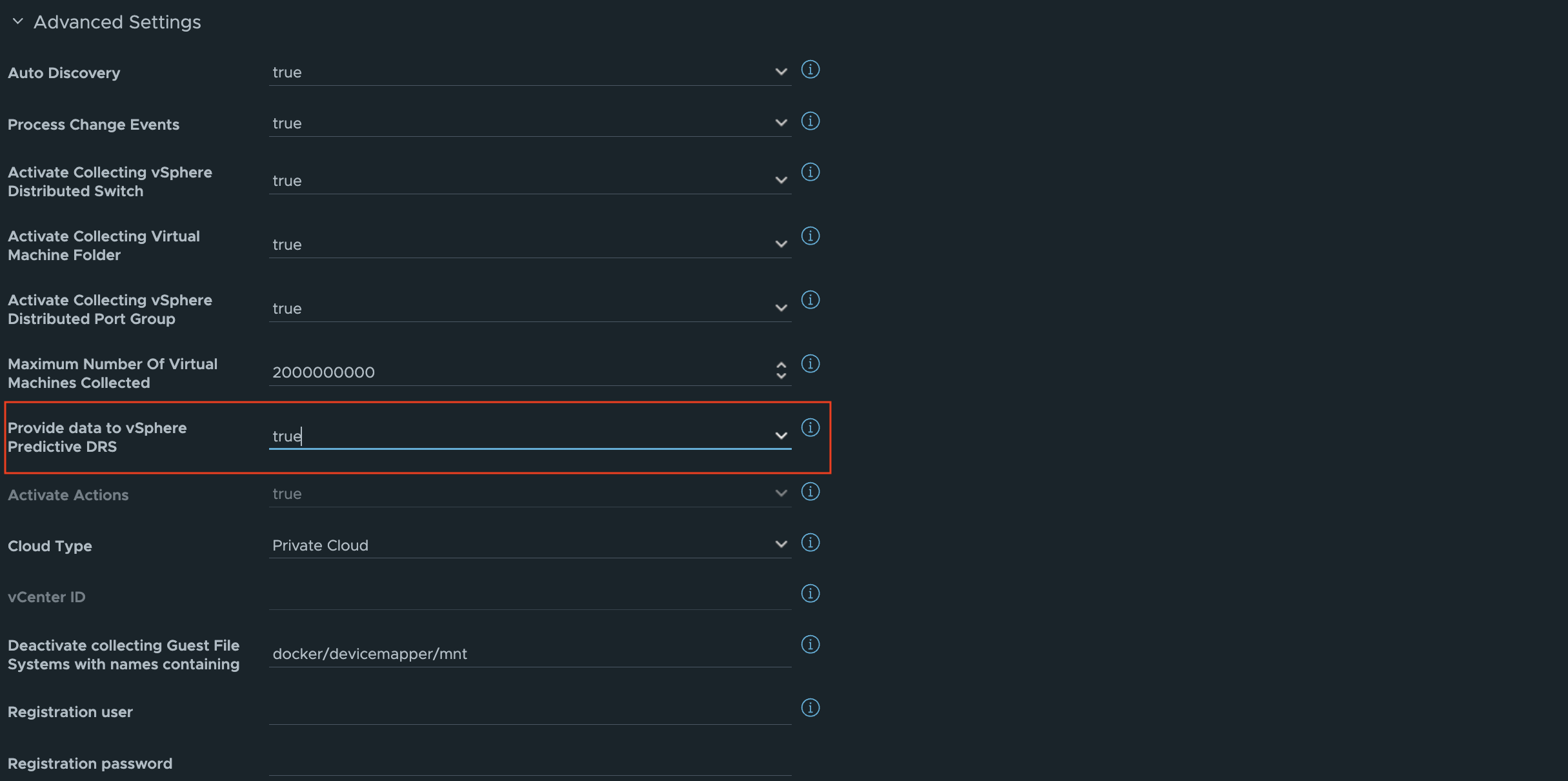
7. If everything is OK, hit ADD button below Advanced Settings.
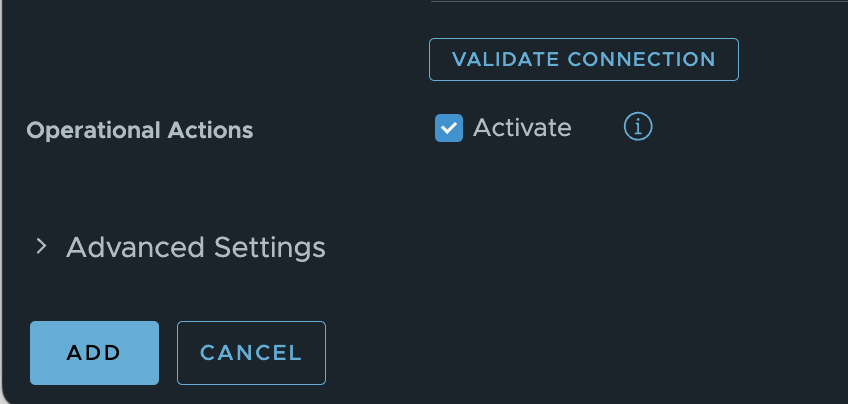
8. If you look at Accounts in the Integration tab, you can see vCenter Server data collection is in progress. Be a patient, it can take a some time.

2. Review of the collected data
1. From the main menu, go to the Environment and Object Browser. There are an discovered objects like Folders, Clusters, Datastores or VMs running in the vCenter.
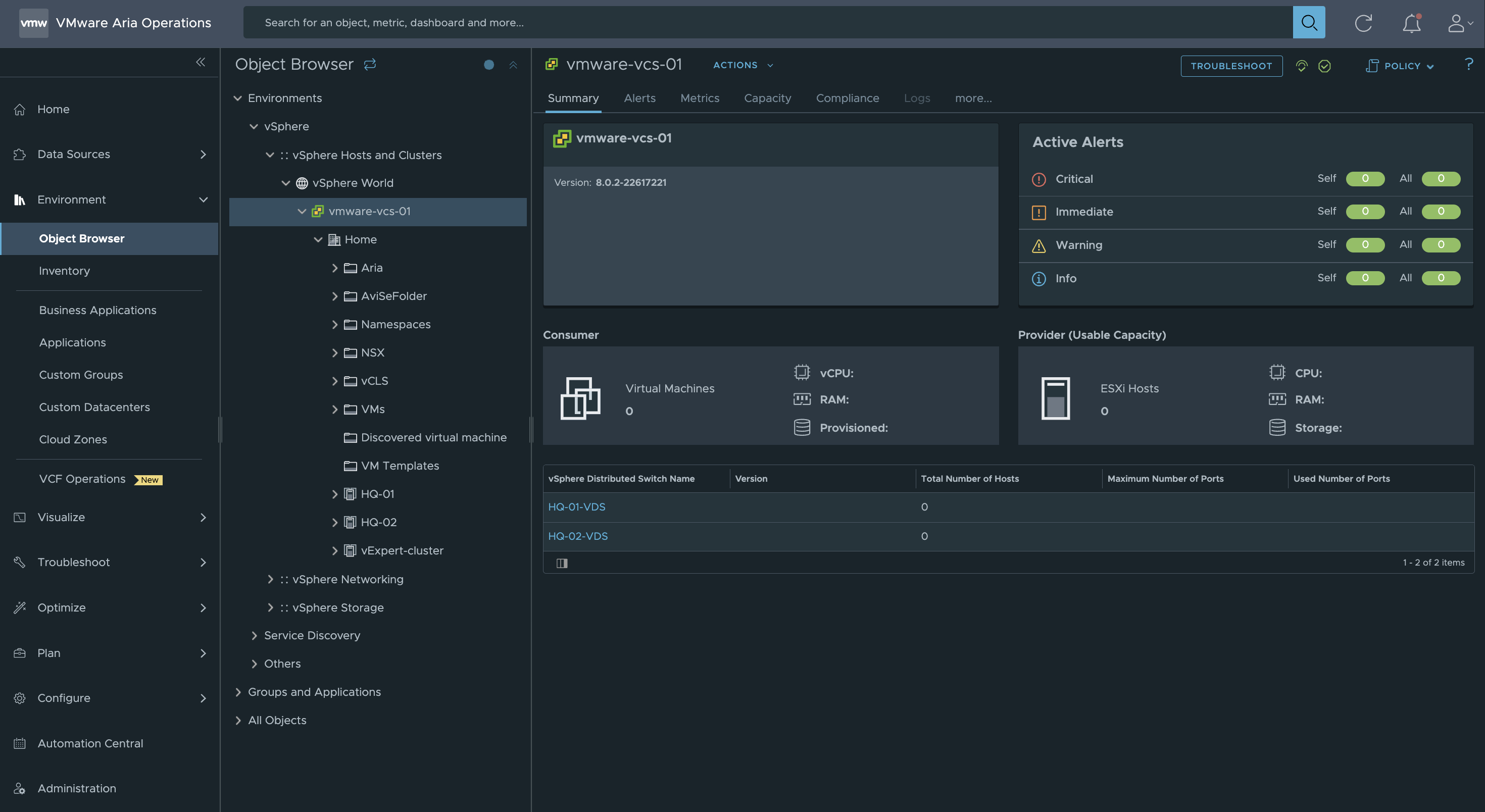
2. Also, you can review Dashboards from Visualize tab to look at predefined specific data from the vCenter.